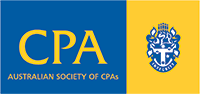Updating Your Client Profile in Xero
Small tasks often get left on the to-do-list and updating your Xero user profile, including your basic information, contact details, and location, maybe one of them.
So here’s a quick reminder of how to get this done, and tick it off the list this month, especially if you’ve not previously included your social media links.
Step 1.
Click on your initials or profile image, then click Edit Profile.
Step 2.
Enter or update your:
-
- Basic information, such as your picture, name, and location
- Contact details, such as your phone, website, and social media links
- Profile settings
Step 3.
If your profile is public, review the Xero Terms of Use and the Community Guidelines under Terms and Conditions, then select the checkbox to agree to them.
Click Save.
If you have any further questions or need someone to assist you with this task, please get in touch.